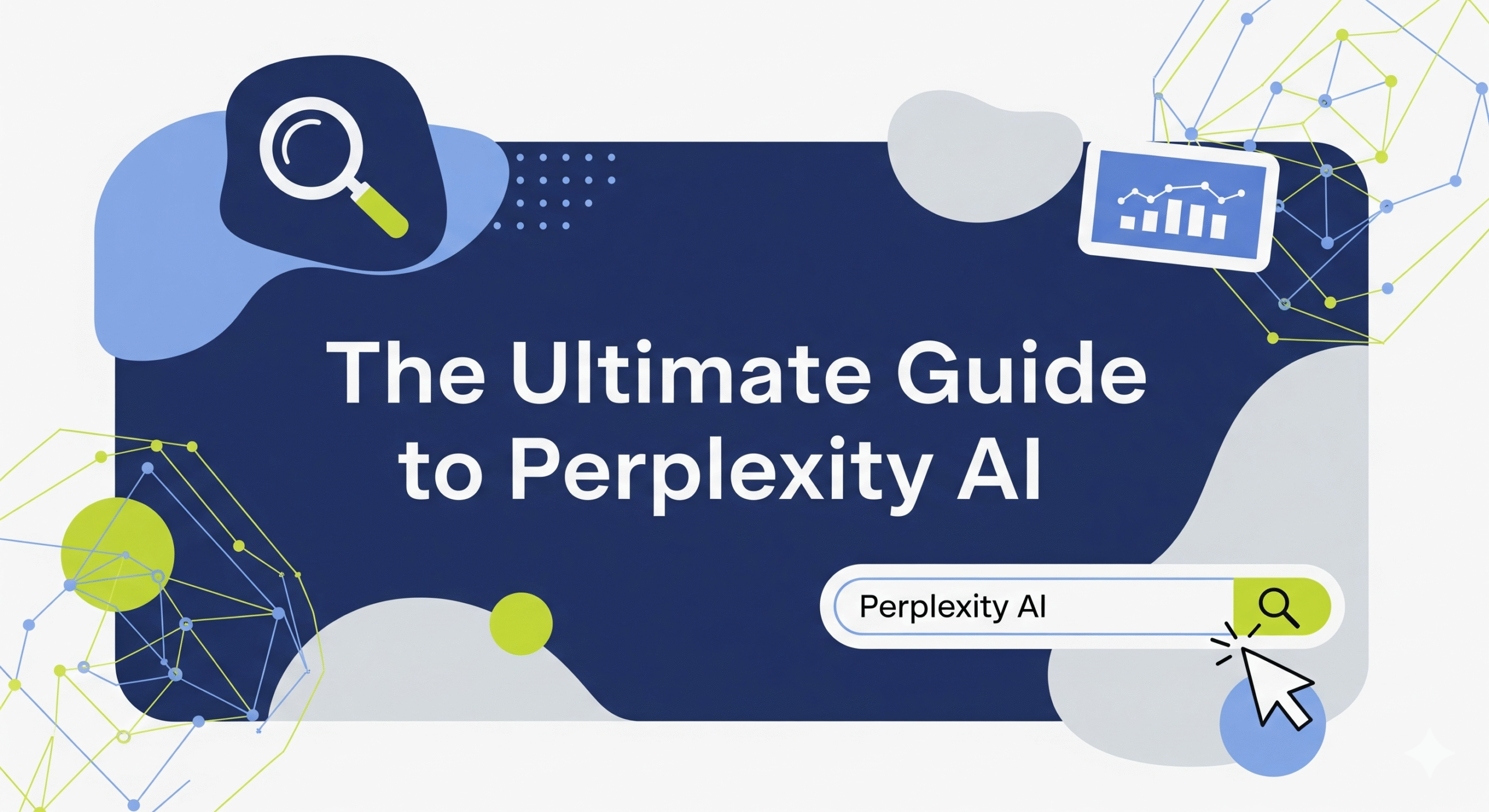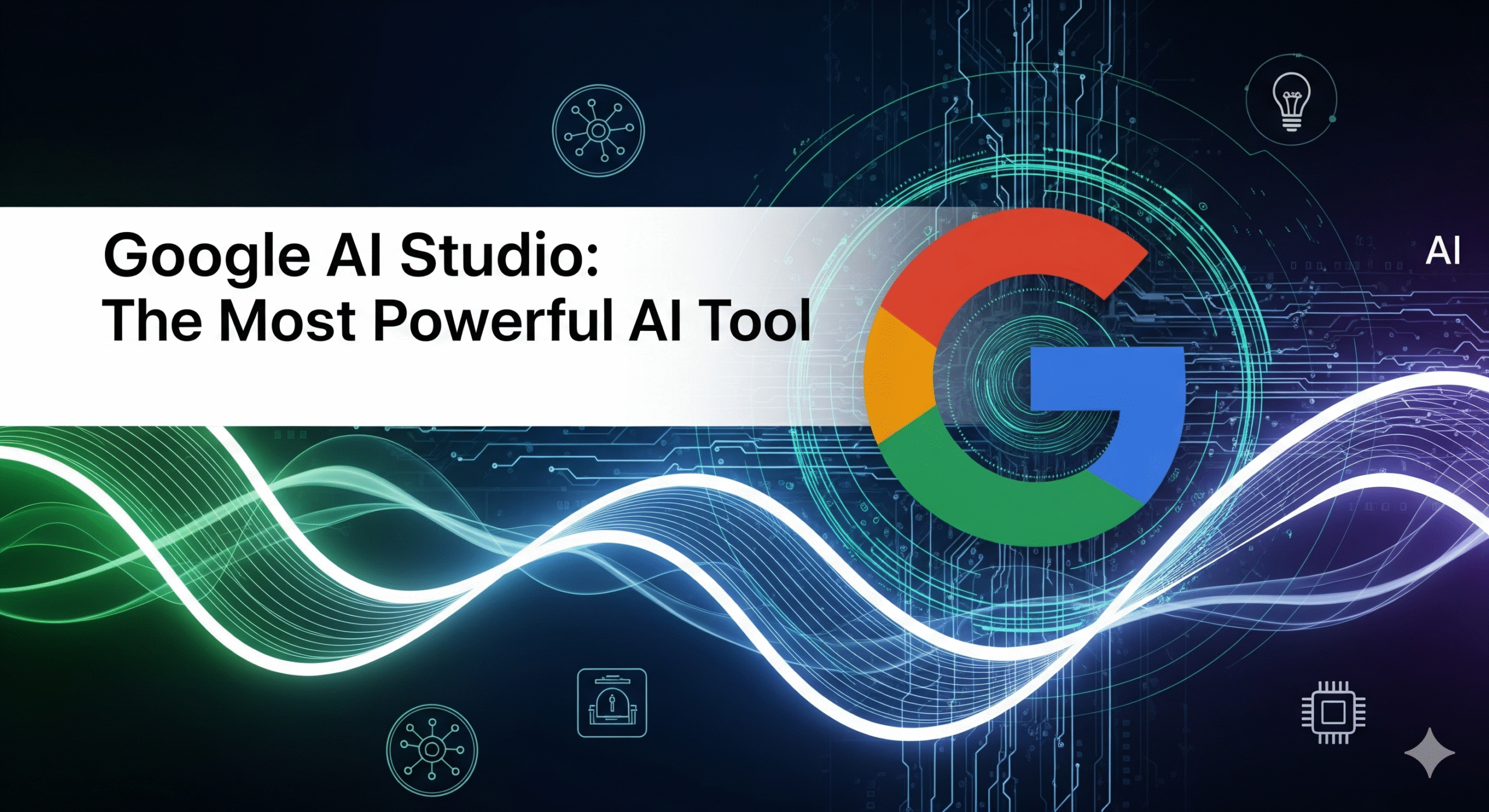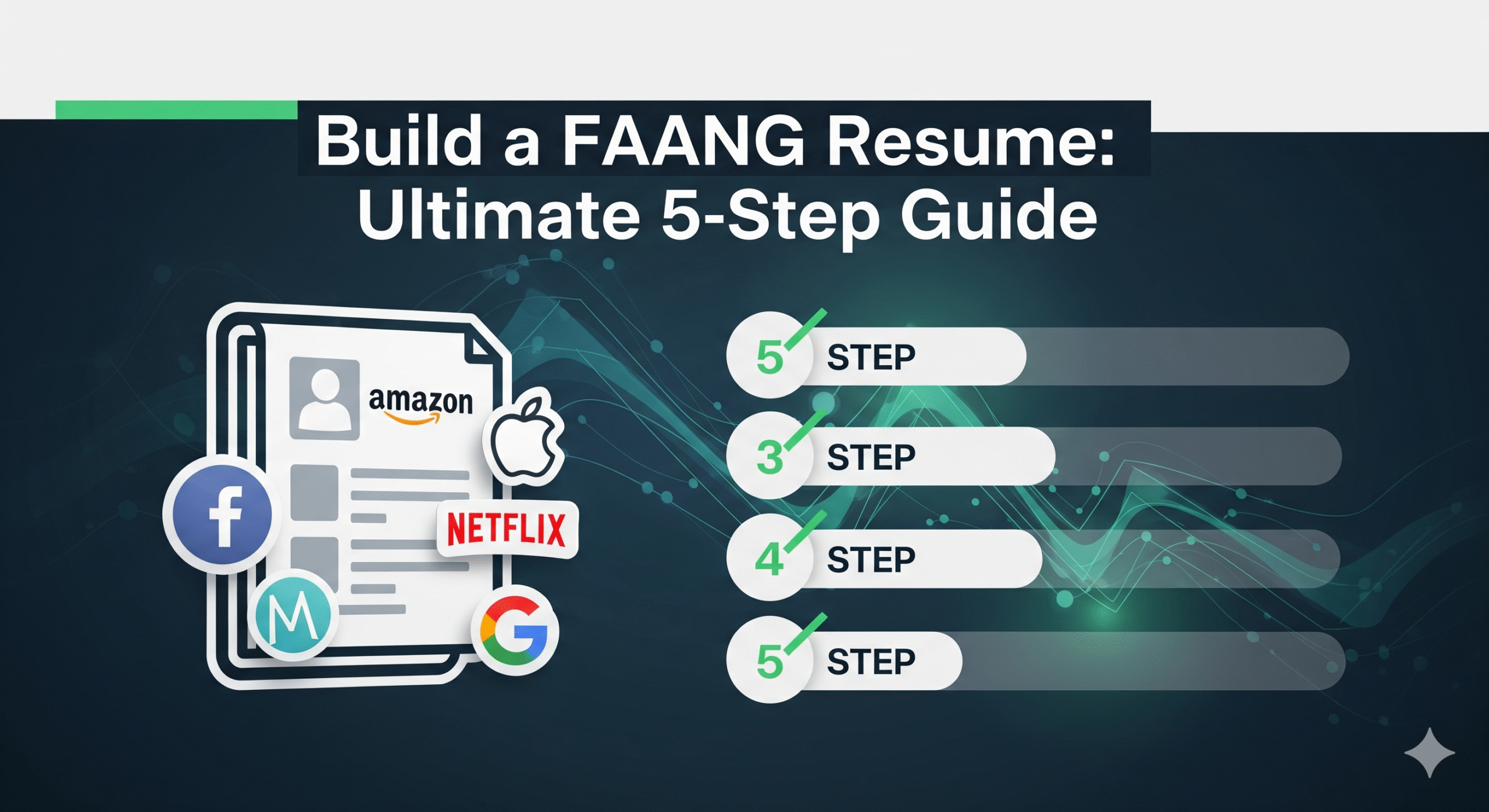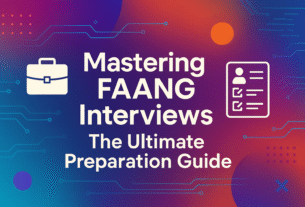The Ultimate Guide to Perplexity AI
Table of Contents
Introduction
I use Perplexity AI every single day, multiple times per day. So in this article, I want to try to give you like the ultimate guide to Perplexity.
I’m going to give you an overview of all the cool features of Perplexity AI, and then I’m going to show you a whole bunch of cool prompts and ways that you can use Perplexity to be more efficient, to learn more, to improve your health, and probably even to make more money. This is meant to be like the ultimate guide to Perplexity. I’ll start by going over a ton of the cool features, and then we’ll get into all of the prompts and various cool ways that I don’t think most people realize that you can use it for.
Overview of Perplexity Features
Now, if you’re already very familiar with Perplexity AI, feel free to skip ahead and get to the part where I just share some of the prompts and some of the use cases of it. But I warn you, I’m probably gonna show off some features here that you didn’t know existed, so I do kind of recommend hanging with me here for a minute.
When you first go to Perplexity.ai, it looks pretty basic. You’ve got your box where you can give it a prompt and ask it any questions. You’ve got a little dropdown where you can choose the mode. For the most part, I just leave it on auto. If you’re a pro member, you’ll have Pro Search. There’s also Deep Research, Reasoning with R1, and Reasoning with O3 Mini. For the most part, I’m just using either Auto or Deep Research myself. Reasoning with R1 and O3 Mini are about as good as Deep Research, in my opinion.
Search Customization
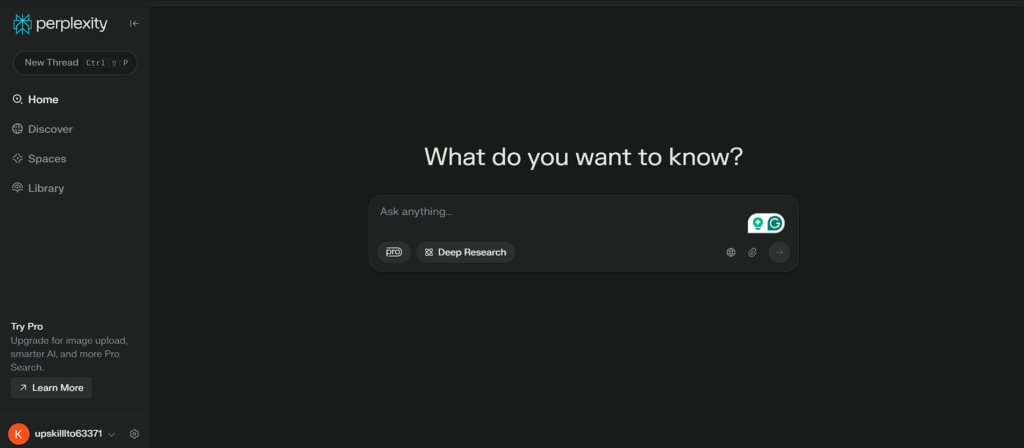
There’s also this little globe here. If you click on that, you can actually change how you want it to search. You can have it search the entire web, turn that off and have it just search academic papers, or turn that off and have it just search social media, which I believe mostly relies on Reddit. You’ve also got the ability to upload an attachment where you can add PDFs and images.
Discover Tab
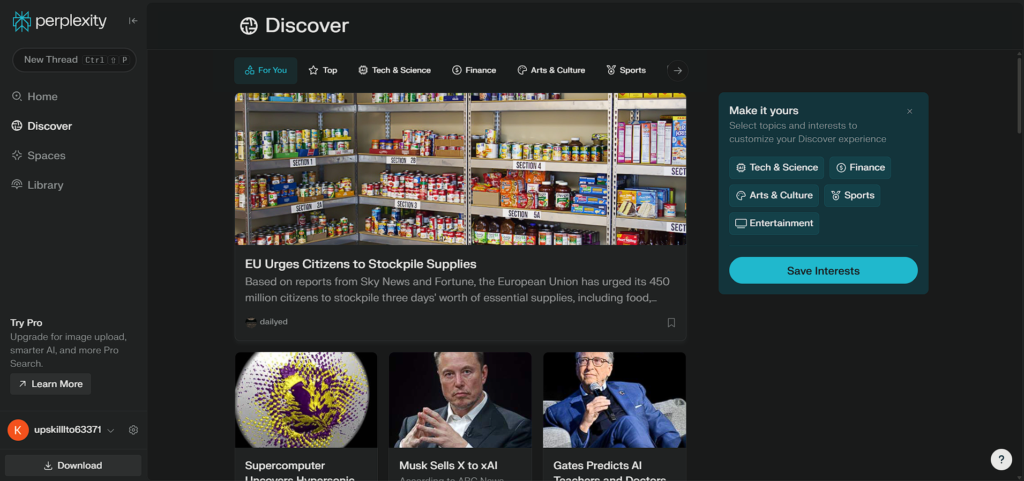
Moving over to the left tab, we’ve got the Discover button. I think the Discover button is really cool. Pretty much every day, I open up the Discover button in the morning when I’m doing some research to learn what’s going on in the world of AI. It has a For You tab, which is based on the prompts that you’ve given Perplexity. It knows what types of things you search for and your interests based on your past searches and prompts.
Most of the stuff that shows up for me is related to AI and tech. For example, I’m getting information about the first quantum attack chip, Anthropic getting a $61.5 billion valuation, and the new Apple announcement. If you select Top, you’ll see the top stories of the day. You can also filter news by Tech and Science, Finance, Arts and Culture, Sports, and Entertainment.
Spaces
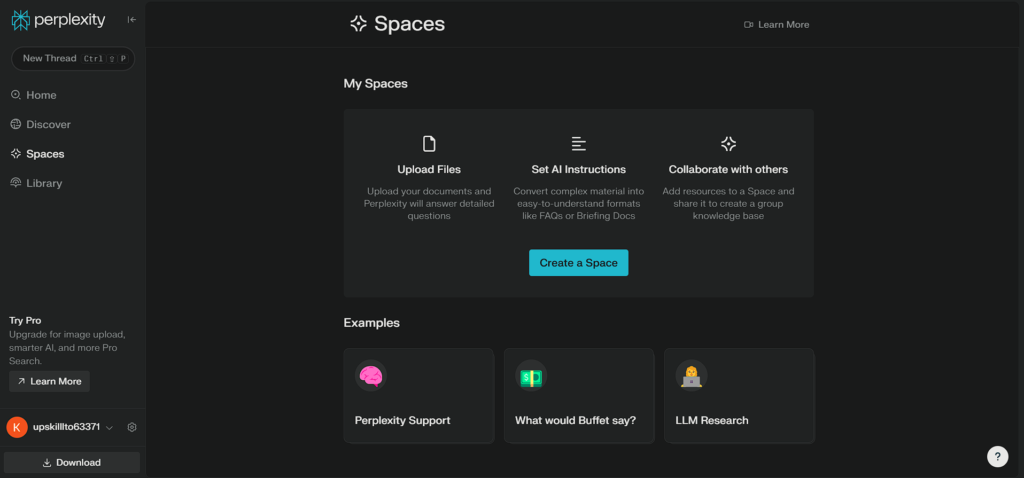
Then we have Spaces over here. Admittedly, I haven’t used this as much as I probably should have, but I have used it for some cool use cases, which I’ll share later. If you’re familiar with custom GPTs in ChatGPT or Claude Projects in Claude AI, a Space is similar. It’s like a folder where you can give it custom instructions, additional information for context, and if you’re on the pro plan, select a specific model for it to use. Spaces also save all your past conversations in an organized manner.
Library and Pages
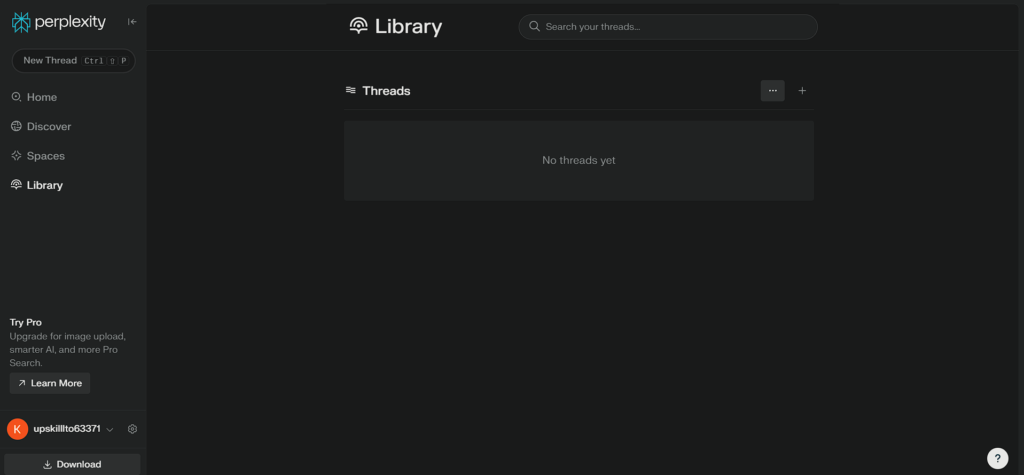
Next, you have the Library section. This contains all your past conversations with Perplexity so you can go back and find them. At the top, there’s also the Pages tab. Pages are like your own Wikipedia-style articles created by AI on specific topics. For example, I have one on Quantum Computing that pulls in all sorts of information I’ve collected.
These pages are also shareable. If I click Share in the top right, I can copy the link and give it to anyone. You can also edit pages, change the thumbnail, insert additional sections, add media, and more.
Mobile App Features
I use Perplexity AI a ton. If I check my Library, I can scroll back to conversations from almost a year ago. Perplexity also has a mobile app that does all the same things as the desktop version but with additional features.
- Camera Search: Press the little circle with a square next to “Ask Anything,” and you can take pictures and ask questions about them.
- Voice Mode: Click the lines to the right of “Ask Anything,” and you can search using voice commands.
For example, I asked, “How are the Padres doing in spring training?” and it quickly retrieved an answer.
Incognito Mode and Settings
Perplexity AI also has Incognito Mode. If you click your profile in the bottom left, you can switch to Incognito, which prevents your search history from being saved.
In the Settings, you can:
- Choose from multiple languages.
- Select your preferred AI model (e.g., Claude 3.7 Sonnet, GPT-4.5, Perplexity’s Sonar model built on Llama).
- Enable Image Generation using Flux 1, DALL-E 3, or Playground V3.
While Perplexity won’t generate images directly from text prompts, it provides a button to generate images with specific styles like painting, photograph, diagram, and illustration.
Conclusion
Now that we’ve covered all the cool capabilities of Perplexity, let’s get into some of the interesting ways you can use it. I’ll start with the basic and obvious ones and move toward more advanced and creative use cases.
The most obvious way to use it is to get quick answers and fact-check information. A lot of times, I’ll see posts on Twitter claiming that something happened in politics or sports, and I’ll use Perplexity to fact-check it. But more commonly, I use it to answer questions that I’m simply curious about.
For example, some of the random things I’ve asked include:
- “What percentage of Major League Soccer players are from the US?”
- “Could colleges pay basketball players?”
- “What does Texas A&M stand for?”
- “How much do digital license plates cost?”
I even asked for golf tips while at Top Golf. This is just the start—next, I’ll share more advanced ways to use Perplexity AI!
To read more such informative articles. Click Here.